ADMIN SETTINGS THAT MUST BE UPDATED IN PERSONAL GSUITE TO ALLOW SEND AS
By default, users cannot use an outbound gateway. The G Suite mail servers deliver all outgoing mail, including mail that uses alternate From addresses.
To allow users to use an outbound gateway:
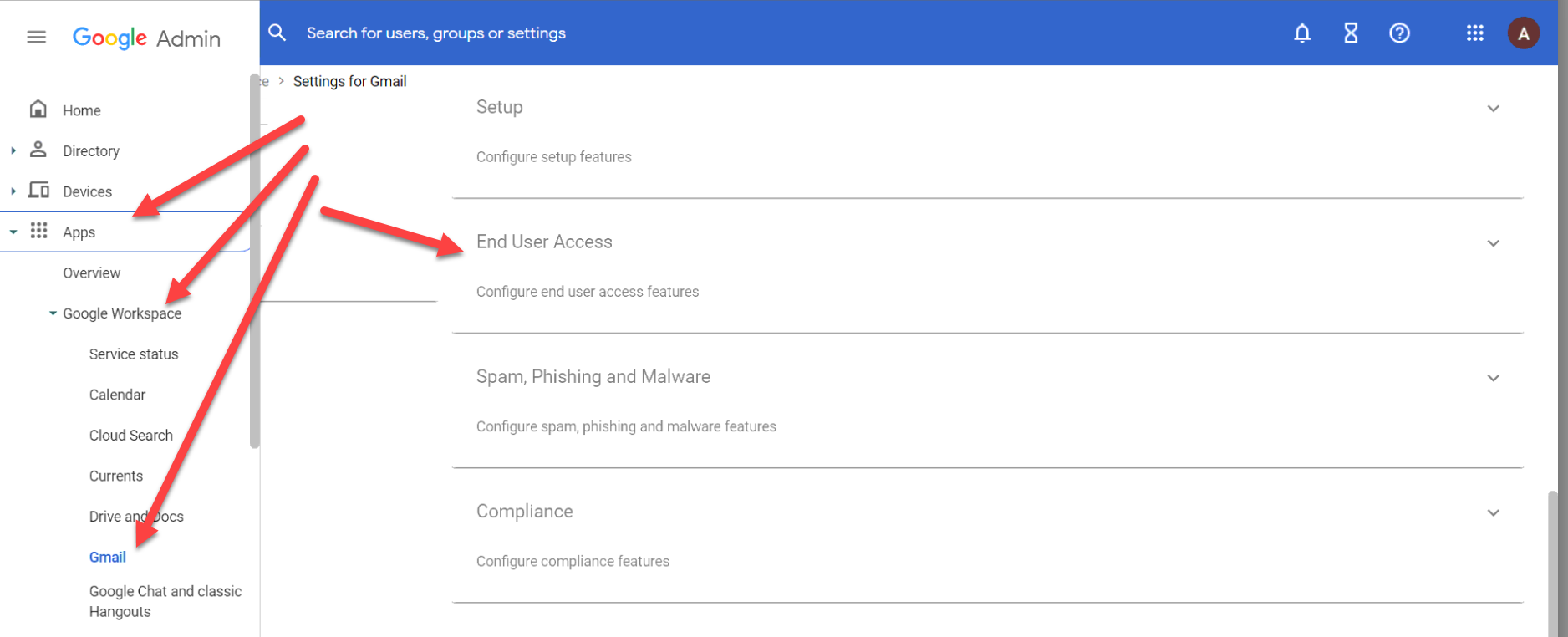
It can take up to 24 hours for changes to propagate to all user accounts.
Once this option is enabled, users can configure their alternate email addresses to use an outbound gateway.
Each user must configure this option individually. Learn more about how the user does it.
Once this change has happened you can now add your Alias to your email. Follow the instructions below that apply to you.
Follow these instructions to Configure Gmail to Send as your eXp email - US/CA Only
Follow these instructions to Configure Gmail to Send as your eXp email - Commercial Agents
Follow these instructions to Configure Gmail to Send as your eXp email - Referral Agents
