How to Clear your Browser Cache
Sometimes issues can arise when trying to access various systems. (Enterprise, Workplace, kvCORE, Applications, etc) These issues can arise if there's an issue in the cache for these websites.This guide will explain how to clear the cache for Google Chrome and Firefox. These browsers are the best to use when connecting the eXp based systems.
In Chrome
- On your computer, open Chrome.
- At the top right, click the veritcal ellipsis
.
- Click "Clear browsing data" from within the menu.
- At the top, choose a time range. To delete everything, select All time.
- Next to "Cookies and other site data" and "Cached images and files," check the boxes.
- Click Clear data.
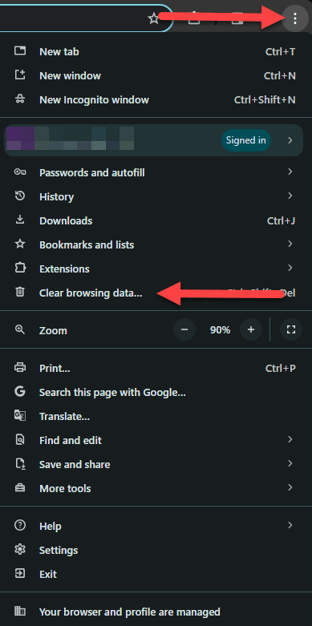
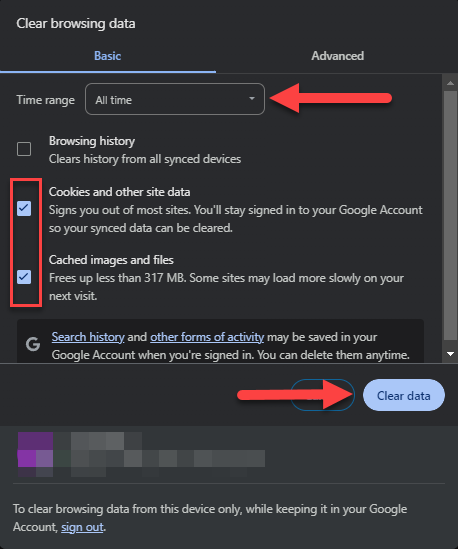
In FireFox
- Click the menu button
 and select Settings.
and select Settings. - Select the Privacy & Security panel.
-
In the Cookies and Site Data section, click Clear Data….
- Make sure there's a check mark in front of both Cookies and Site Data and Cached Web Content.
- With both boxes check marked, click the Clear button.
