You eXp Email is a forwarding alias that will forward emails to the email address of your choice. You can change this forwarding address in Enterprise by following the steps below:
1. Log in to Enterprise with your eXp Passport account at www.expenterprise.com.
2. Click on "My Business" on the left, and then "My Agent Profile":
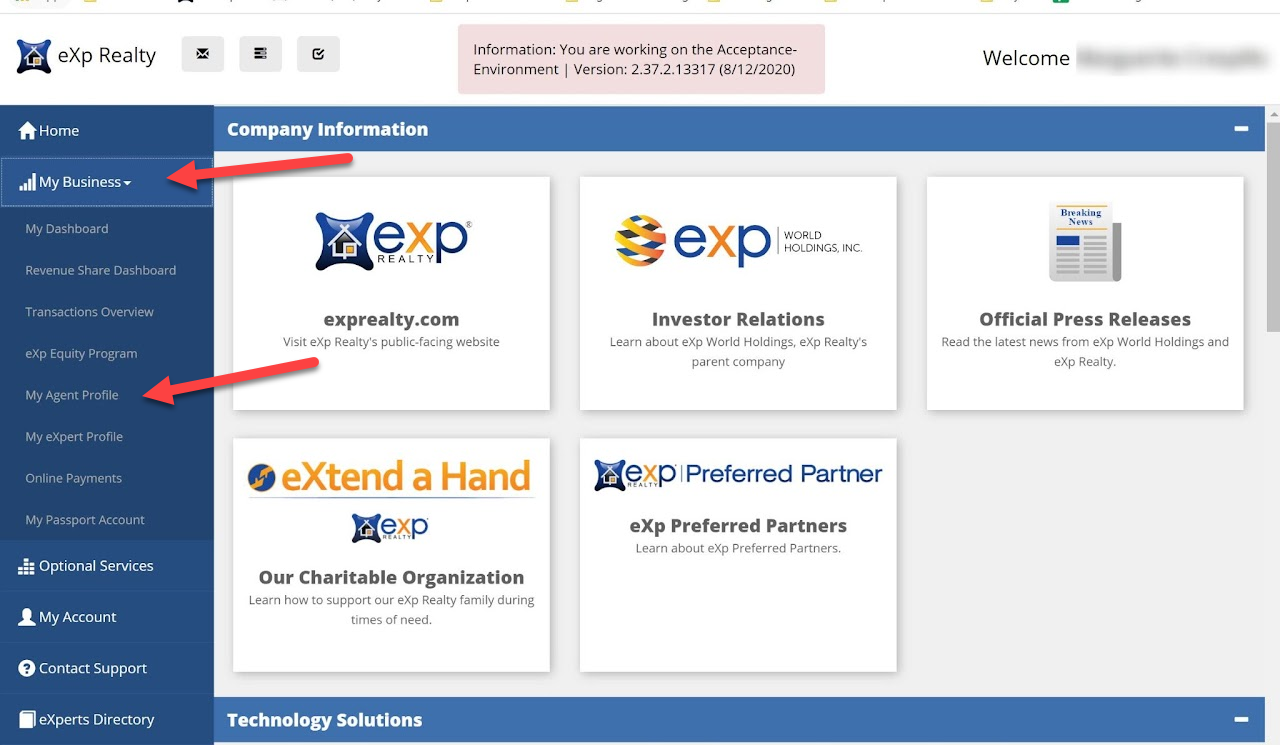
3. In your agent profile, click the "Email" tab on the right, then the blue "Change Forward Email" button:

4. Enter your new forwarding address in both of the fields that appear and then click "Update". Your email will automatically be updated after this step and you can ignore any message it gives you about requiring a verification/confirmation email.

4. Enter your new forwarding address in both of the fields that appear and then click "Update". Your email will automatically be updated after this step and you can ignore any message it gives you about requiring a verification/confirmation email.
If you have any issues with this, you can email Tech Support at support@exprealty.net.
